Hover a mouse pointer over the Settings menu link on the menu bar to display its drop-down menu.
Slide mouse pointer over the Labor option to display its menu.
Click Premium Labor Rate Adders
to open the Premium Labor Rate Adders screen.
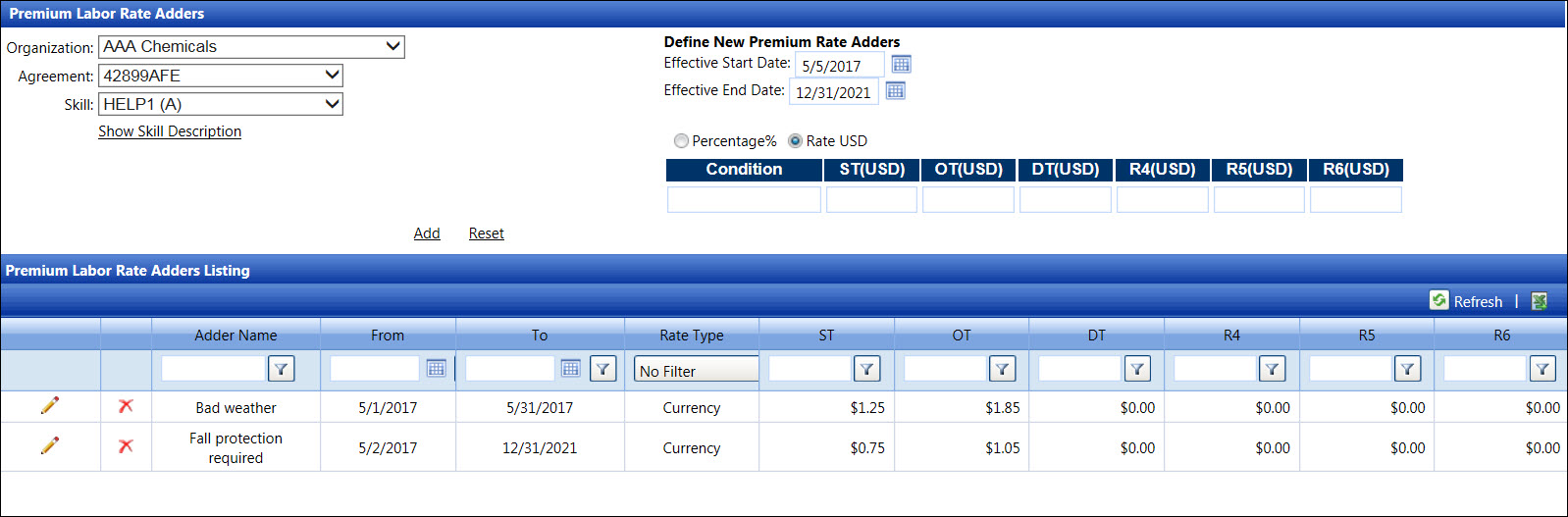
If applicable, select a location from the Location drop-down list.
Select an organization from the Organization drop-down list.
Select an agreement from the Agreement drop-down list.
Select a labor skill from the Skill drop-down list.
From the Define New Premium Rate Adders area, enter the effective start and end dates into the Effective Start Date and Effective End Date text boxes. Alternatively, select the dates from the calendars. (see also Date Format)
Click the Percentage% button to enter the percentage rate or the Rates button to enter the rate amount.
Enter the condition name into the Condition text box.
Enter the percentage rate or rate amount into the ST, OT, DT, R4, R5, and/or R6 text boxes.
Click the Add link to add the new premium labor rate adders to the Premium Labor Rate Adders Listing.