Log in to Track Admin using the TrkAdmin user name and password.
From the Accounts screen, right-click the mouse on the TrkAdmin login ID to open the pop-up menu.
Click the Properties
option to open the Properties of
TrkAdmin screen, displaying the Expiration tab.
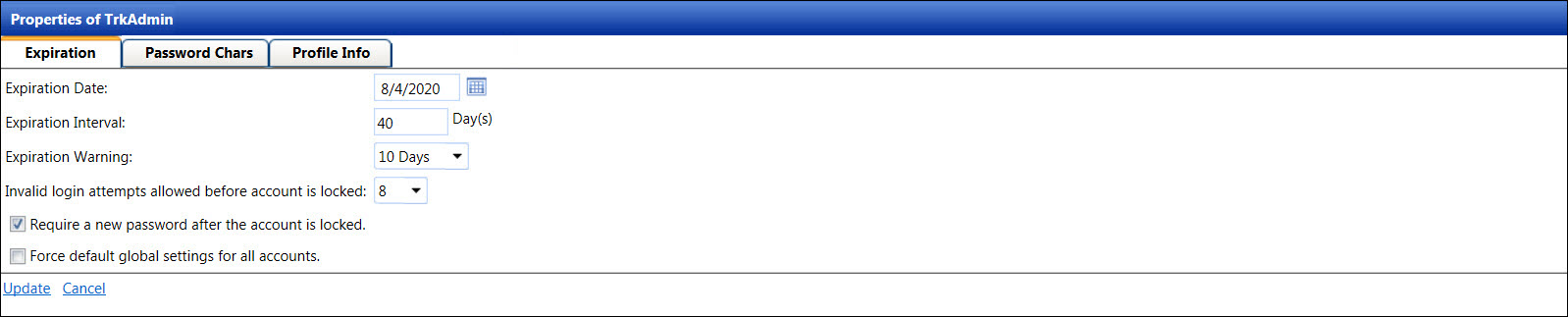
From the Expiration tab, enter an expiration date into the Expiration Date text box or select the date from the calendar.
Enter a number of days that represents an interval of the required password changes into the Expiration Interval text box.
Click the Expiration Warning drop-down list then select a number of days when Track Admin will warn the user before his/her password expires.
Click the Invalid login attempts allowed before account is locked drop-down list then select a number of times that the user is allowed to attempt to log in before his/her account is locked.
Click the Require a new password after the account is locked. checkbox if the user is required to request a new password from Track Administrator.
Click the Force default global settings for all accounts checkbox. It is mandatory to ensure this checkbox is selected in order to apply the defaults global settings when setting up new accounts. If the global settings is used, then these options will be grayed out during the account setup.
Click the Password Chars
tab to continue with the default setup.
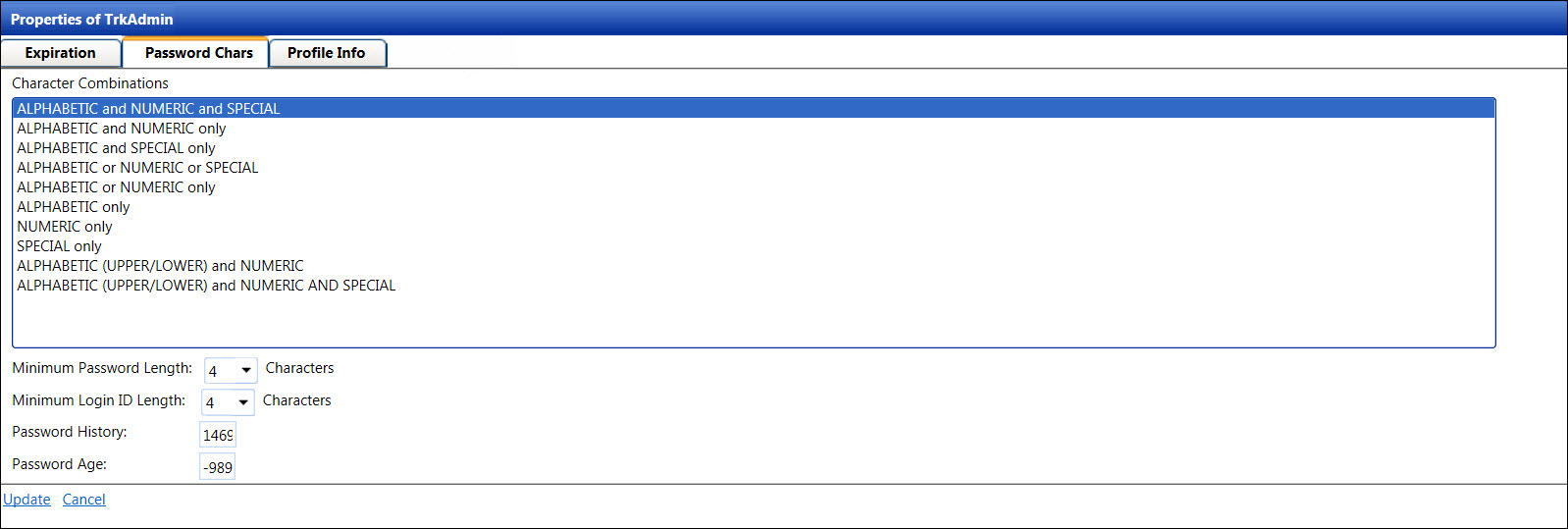
For security reasons, account password may require a combination of upper and lower cases, numbers, and/or special characters. Select a password combination for the new account setup from the Character Combinations list box.
Select a number for a minimum password length from the Minimum Password Length drop-down list.
Select a number for a minimum login user name length from the Minimum Login ID Length drop-down list.
The password history is the number of previous passwords that are retained. Enter a number for the password to be retained into the Password History text box.
The password age is the number of days that a password exists before the user can change it again. Enter a number of days for the password age into the Password Age text box.
Click the Profile Info
tab to continue with the default setup.

The assigned profile cannot be edited and is displayed as read-only. Enter additional information into the Extra Account Information 1 or Extra Account Information 2 text box, if applicable.
Click Update to save the defaults and return to the Accounts screen. These defaults will apply to the new account setup.