After accessing TrackAdmin, hover a mouse pointer over Tools.
Select
Profile Management to open
the Profile screen.
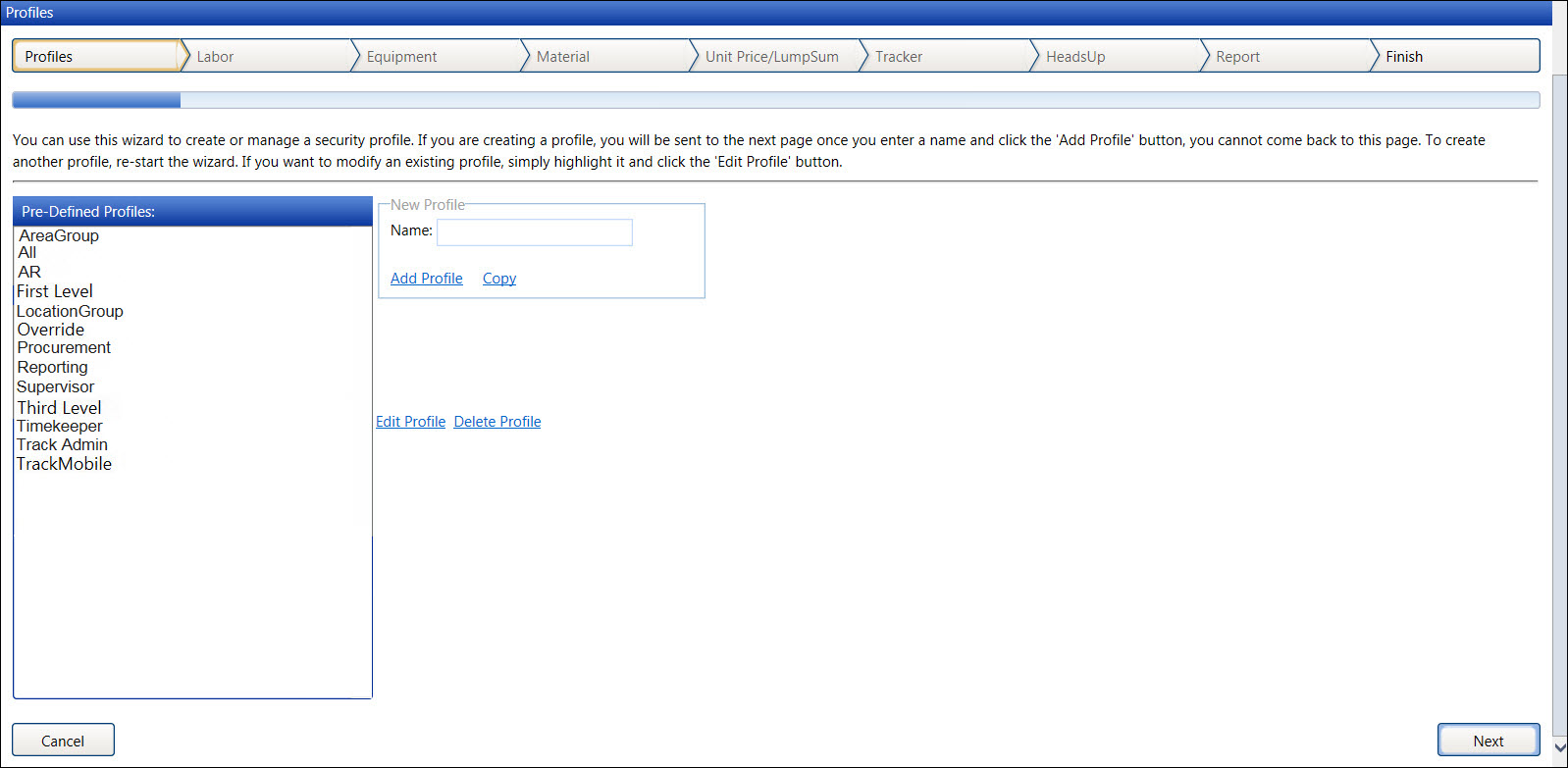
Select a profile from the Pre-Defined Profiles list box.
Click Edit Profile to open the Profile Wizard, displaying the Profile Rules for Labor screen.
Click the Next button to open the Profile Rules for Equipment screen.
Click the checkbox on a line item for the following permissions to allow the users to access the equipment functions with the Rental Equipment Module.
RE.SET: User can action Rental Equipment
Under the following rules, select the permissions to allow the users to access the equipment functions for the Rental Equipment Module based on the Track user roles.
E.ACPT – Equipment Acceptance rules
E.ACPT: User can accept allocated equipment hours/costs
E.ACPT: User can un-accept allocated equipment hours/costs
E.ACPT: User can view equipment costs not accepted report
E.AGR – Equipment Agreement rules
E.ACPT: User can accept allocated equipment hours/costs
E.ACPT: User can un-accept allocated equipment hours/costs
E.ACPT: User can view equipment costs not accepted report
E.ALLO – Equipment Allocation rules
E.ALLO: User can allocate equipment hours/costs
E.ALLO: User can edit equipment allocations
E.ALLO: User can change the Area on allocations
E.ALLO: User can delete equipment allocations
E.ALLO: User can view equipment allocations
E.ALLO: User can view equipment costs not allocated report
E.AUTH – Equipment Authorization rules
E.AUTH: User can authorize equipment costs
E.AUTH: User can reject equipment
E.AUTH: User can view equipment costs not authorized report
E.AUTH: User can void equipment timesheet
E.COST – Equipment Cost rules
E.COST: User can add Global Other Equipment Costs
E.COST: User can edit Global Other Equipment Costs
E.COST: User can delete Global Other Equipment Costs
E.COST: User can view Global Other Equipment Costs
E.GRP – Equipment Group rules
E.GRP: User can add equipment groups
E.GRP: User can edit equipment groups
E.GRP: User can delete equipment groups
E.GRP: User can view equipment groups
E.HRS – Equipment Hours rules
E.HRS: User can add equipment hours
E.HRS: User can edit Other Equipment Costs Amount
E.HRS: User can delete equipment hours
E.HRS: User can view equipment hours
E.TYP – Equipment Type rules
E.TYPE: User can add equipment types
E.TYPE: User can edit equipment types
E.TYPE: User can delete equipment types
E.TYPE: User can view equipment types
Click the Finish tab to open the last screen, displaying the message, Press “Finish” to save profile [the selected profile name].
Click the Finish button to save the changes and return to the Profile screen.