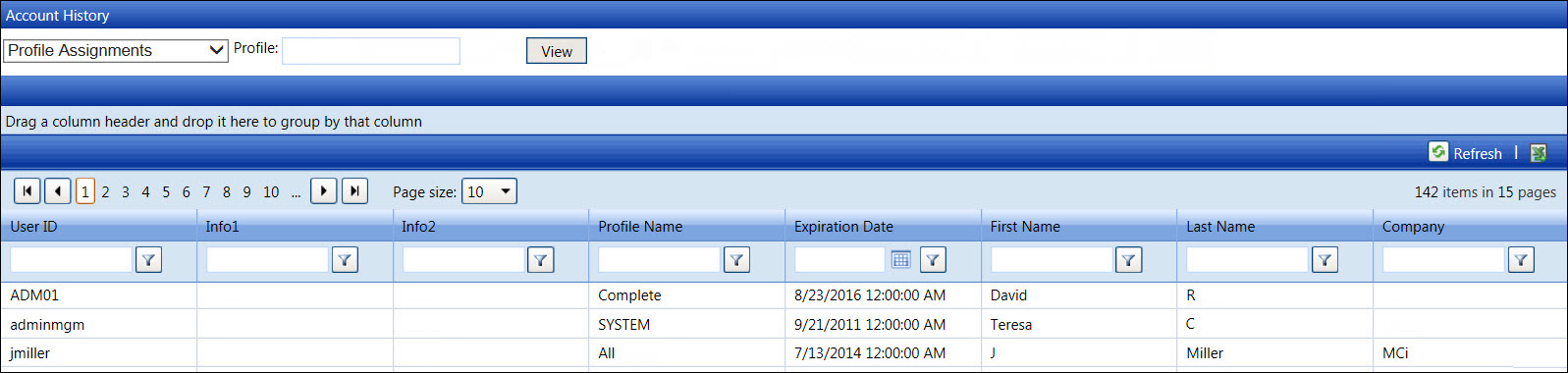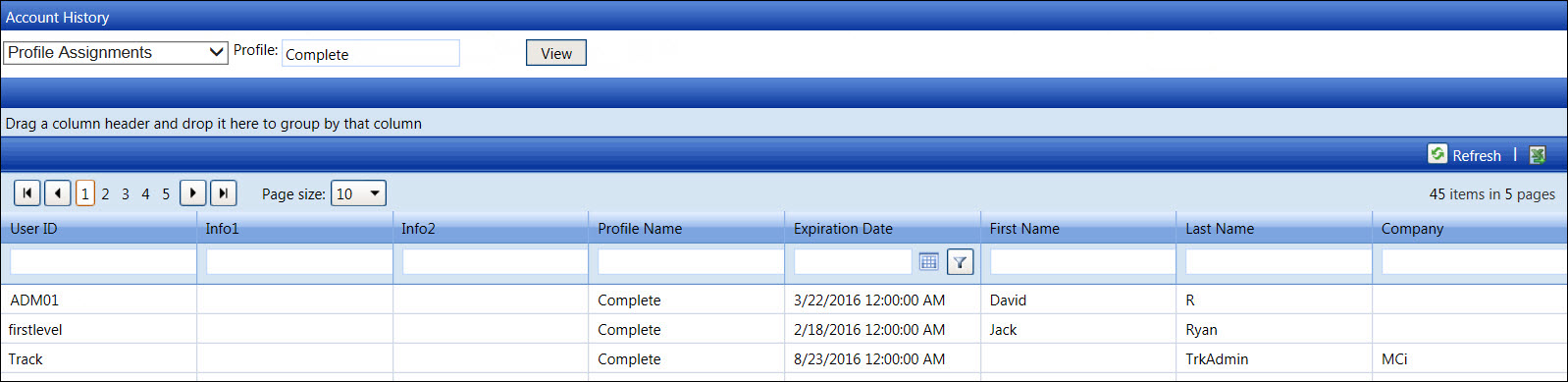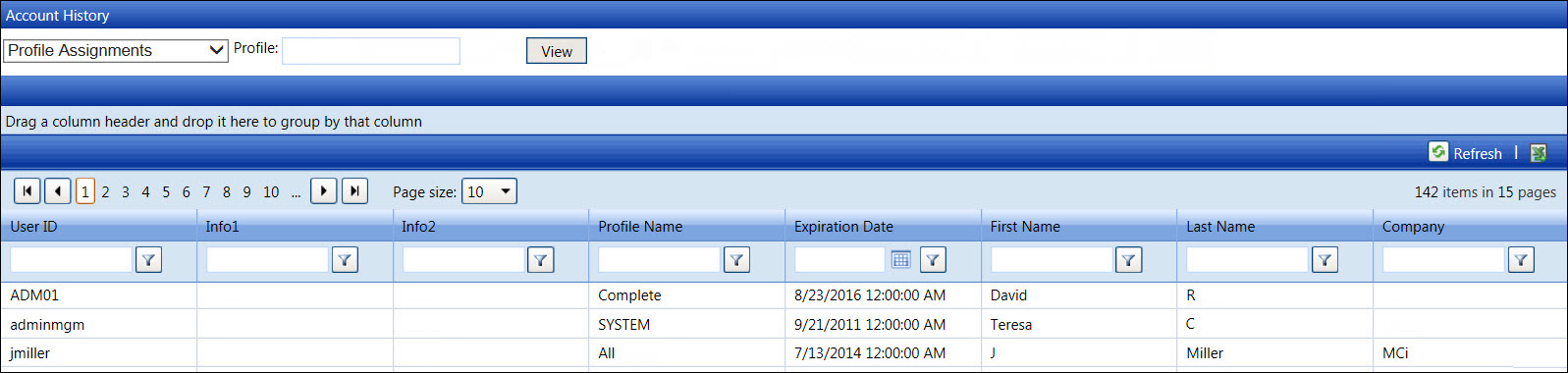Profile Assignments Report
The profile assignments report displays a list of a specific profile
name or all profile names that associated with the accounts. While viewing
the profile assignment report, sort the report by grouping one or more
column header or using the filer options. Refer to Understand
Track Admin Screen Controls for more information.
View a profile assignments report for a specific profile name
Even though the entry in the Profile
text box is not case sensitive, make sure the profile name is spelled
correctly.
Hover a mouse pointer over the View
menu link to display its drop-down menu.
Click Account History to
open the Account History screen.
Select Profile Assignments
from the drop-down list.
Enter a specific profile name into the Profile
text box.
Click the View button
to display profile assignments for the selected profile.
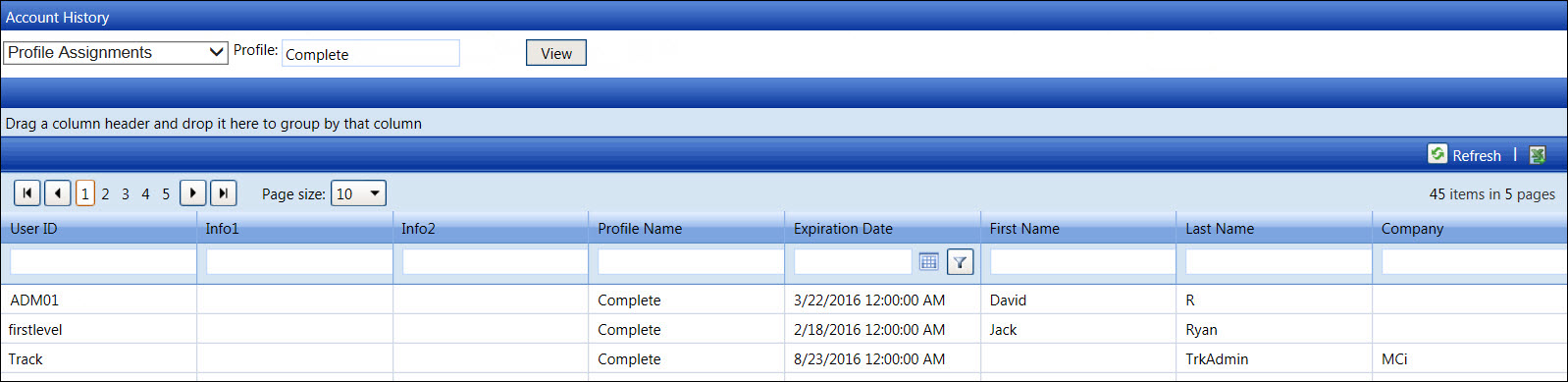
View a profile assignments report for all profile names
From the Account History screen, select Profile
Assignments from the drop-down list.
Leave the Profile text
box blank to capture all profile names.
Click the View button
to display profile assignments for all of the available profiles.