From the Accounts screen, right-click a mouse on the Login ID line item to open the pop-up menu.
Click the Change Password
option to open the dialog box, displaying the selected user ID and
information.
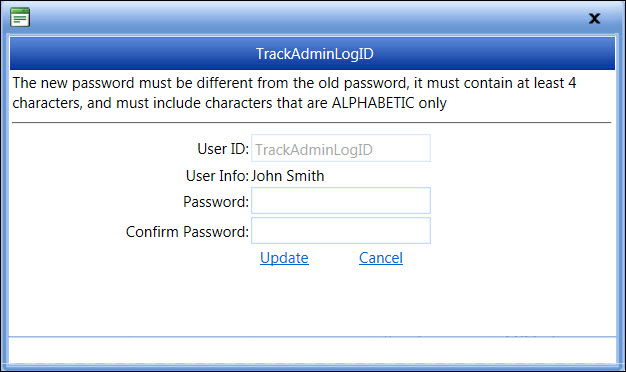
Passwords are case sensitive and must be different from a username and from previous three passwords. Since the user will be prompted to change his/her password during the initial login, a generic password for each user is sufficient.
Refer to the Account Setup Overview for more information on the administrator roles in resetting passwords.
From the Accounts screen, right-click a mouse on the Login ID line item to open the pop-up menu.
Click the Change Password
option to open the dialog box, displaying the selected user ID and
information.
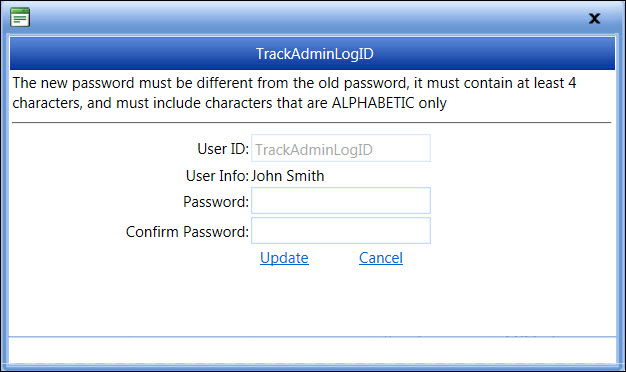
For the Tablet user, follow the instructions listed below to open the Password dialog box.
From the Accounts screen, press and hold your finger on the line item away from the texts to highlight the line item and open the pop-up menu.
Slide your finger over any of the menu options to freeze the pop-up menu.
Lift your finger then tap the Change Password option to open the Password dialog box.
From the dialog box, enter a new password into the Password text box.
Enter a same password into the Confirm Password text box.
Click or tap Update to save the new password and return to the Accounts screen. The new password is applied to the selected Login ID.