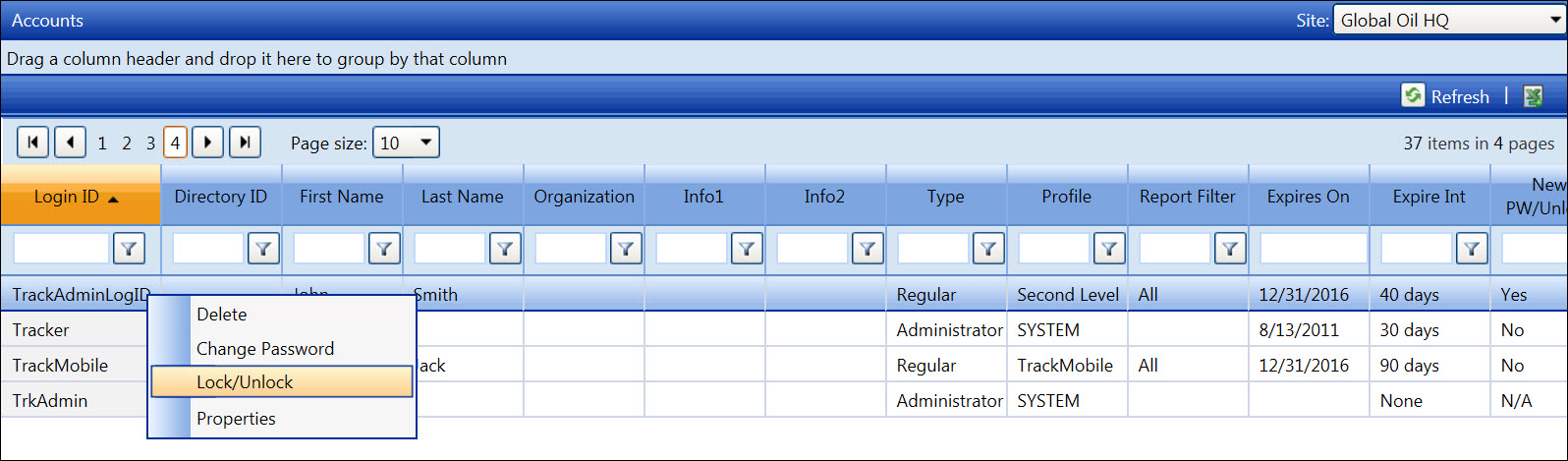Lock/Unlock Accounts
Refer to the Account Setup Overview
for more information on the administrator roles in locking or unlocking
the accounts. If necessary, a temporary lock on an account can also be
applied. From the Accounts screen, the login IDs that appeared in red
indicates the accounts are locked.
Lock an account
From the Accounts screen,
right-click a mouse on the Login
ID that appeared in black
to open the pop-up menu.
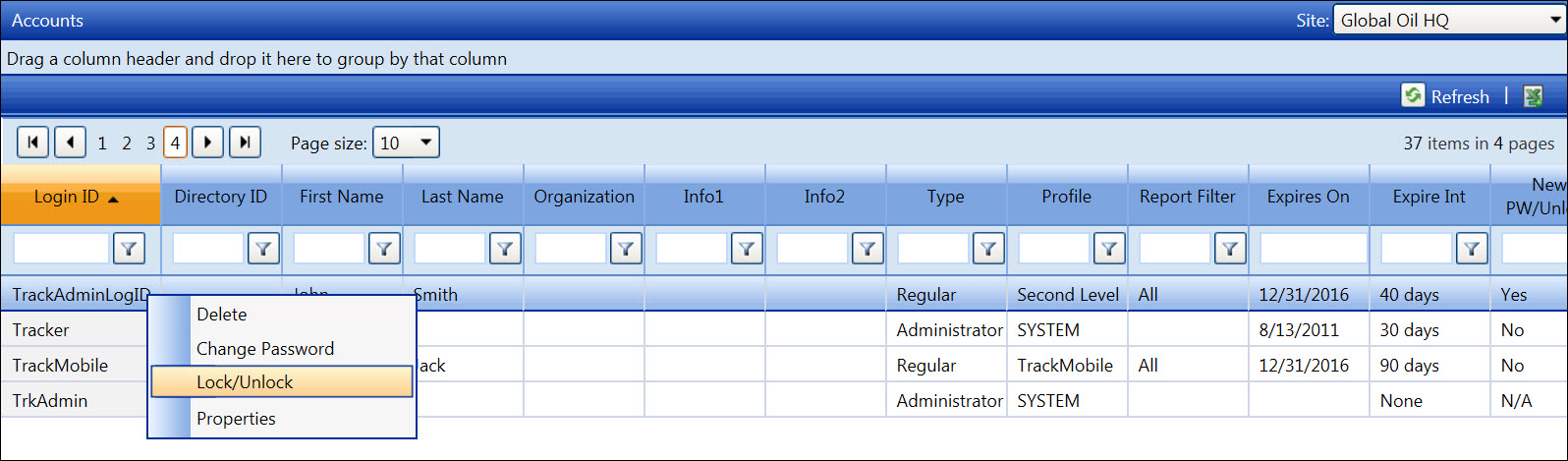
Click the Lock/Unlock
option to lock the account. The menu disappears from the screen. The
selected login ID appears in red, indicating the account is locked.
Tablet User - Lock an account
From the Accounts screen, press and hold your finger on the
line item, where a Login ID appeared in black, to highlight the line
item and open the pop-up menu.
Slide your finger over any of the menu options to freeze the
pop-up menu.
Tap the Lock/Unlock option to lock the account. The menu
disappears from the screen. The selected login ID appears in red,
indicating the account is locked.
Unlock an account
From the Accounts screen,
right-click a mouse on the Login
ID that appeared in red, to
open the pop-up menu.
Click the Lock/Unlock
option to unlock the account. The menu disappears from the screen.
The selected login ID appears in black, indicating the account is
unlocked.
Tablet User - Unlock an account
From
the Accounts screen, press and hold your finger on the line item,
where a Login ID appeared in red, to highlight the line item and open
the pop-up menu.
Slide your finger over any of the menu options to freeze the
pop-up menu.
Tap the Lock/Unlock option to unlock the account. The
menu disappears from the screen. The selected login ID appears in
black, indicating the account is unlocked