From the Accounts screen, right-click a mouse on the Login
ID to open the pop-up menu.
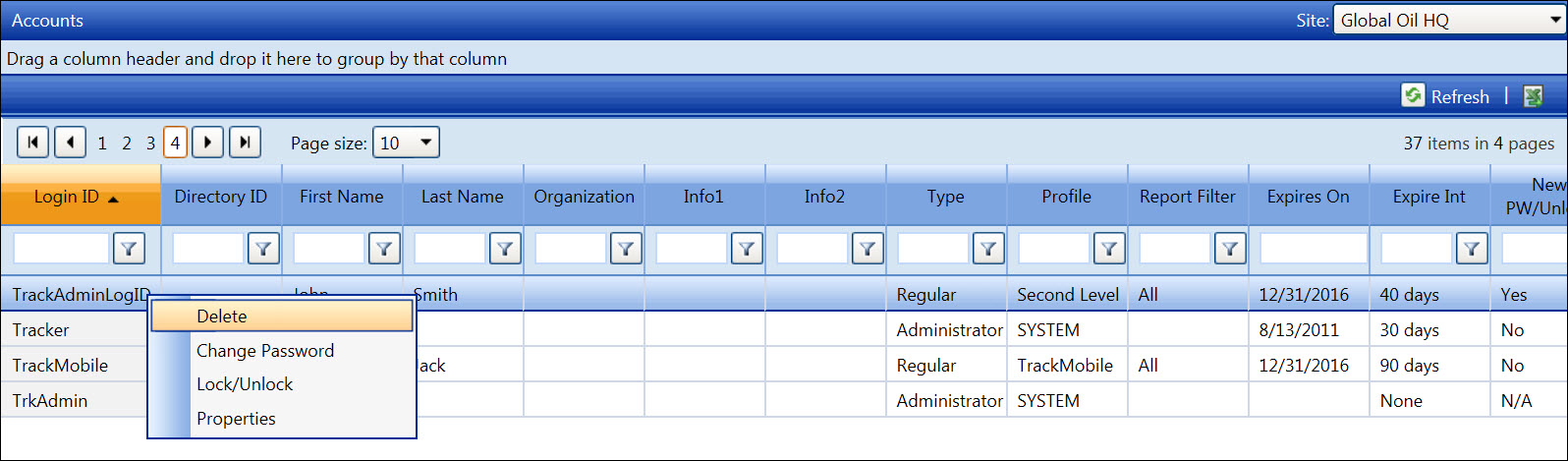
Click the Delete option. The delete confirmation pop-up message appears.
Click OK to delete the selected account and return to the Accounts screen. The history of the deleted account will remain in the Account History Log. Refer to Account History Reports for more information.